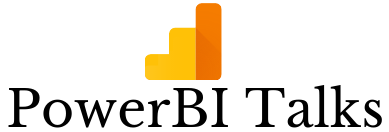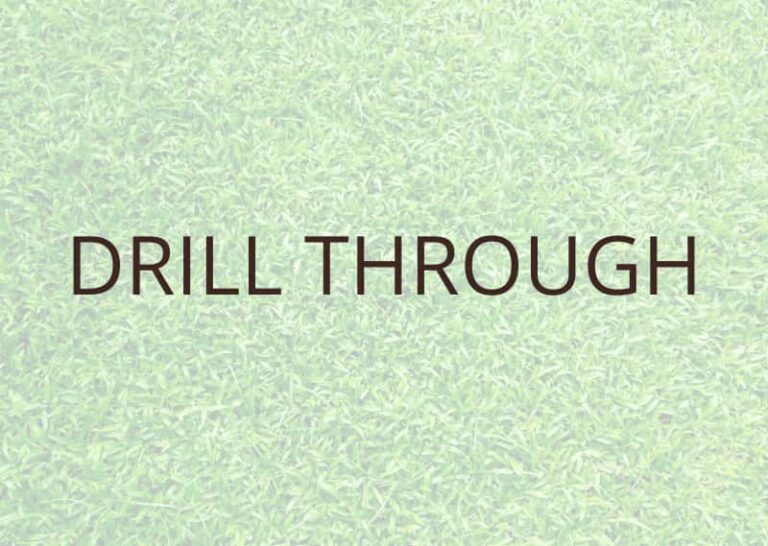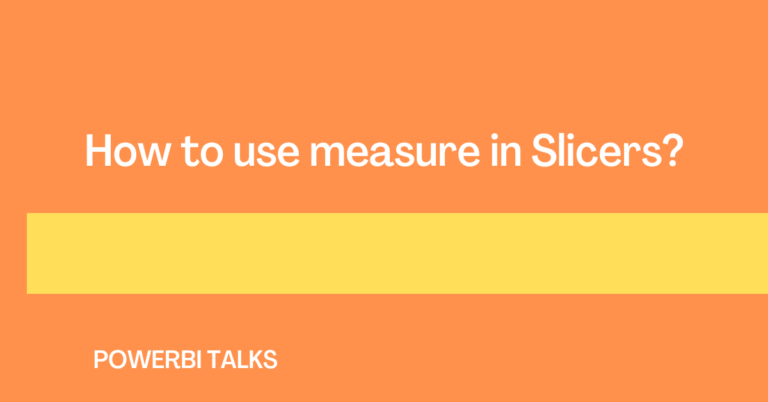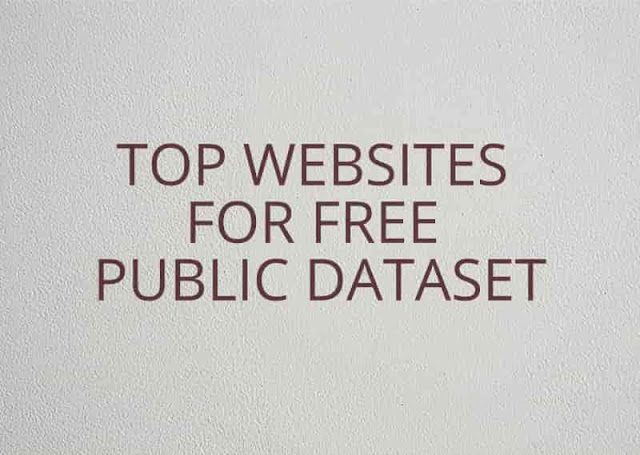How to Download Microsoft Power BI Desktop on Mac OS/ Macbook?
Introduction
In the dynamic realm of data analytics, Microsoft Power BI stands tall as a beacon of insights. For Mac users eager to harness this powerhouse for their analytical endeavors, the journey begins with a crucial question: How to download Microsoft Power BI on Mac OS/ Macbook? In this comprehensive guide, we unravel the intricacies, exploring not only the step-by-step download process but also alternative solutions and considerations specific to the Mac ecosystem.
Whether you’re a seasoned Mac enthusiast or a curious explorer, join us on this expedition as we bridge the gap between Mac and Power BI, unlocking a world of data-driven possibilities. Let’s dive into the specifics and empower your Mac with the capabilities of Microsoft Power BI.
Microsoft Power BI is one of the most popular analytics tools available in the market. Office 365 ecosystem is a value addition that makes Power BI even more popular.
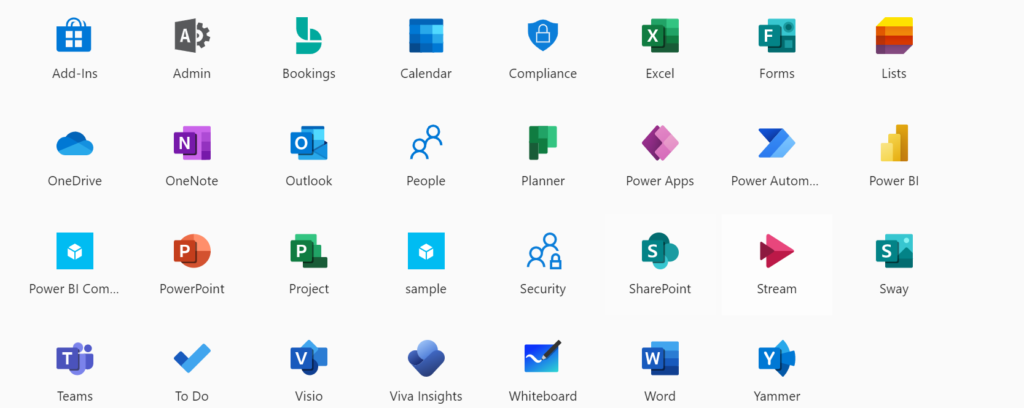
We have been using Microsoft OS for decades and Microsoft has provided a group of tools that we are using on daily basis such as Word, PowerPoint, Outlook, Excel, etc.
I have seen many fortune 500 companies that have moved completely to Microsoft services and large transformation projects are happening for multiple other companies. Reports from Tableau and Qlikview have been migrated to Microsoft Power BI because companies are leveraging the complete ecosystem which Microsoft offers and reducing the overall cost.
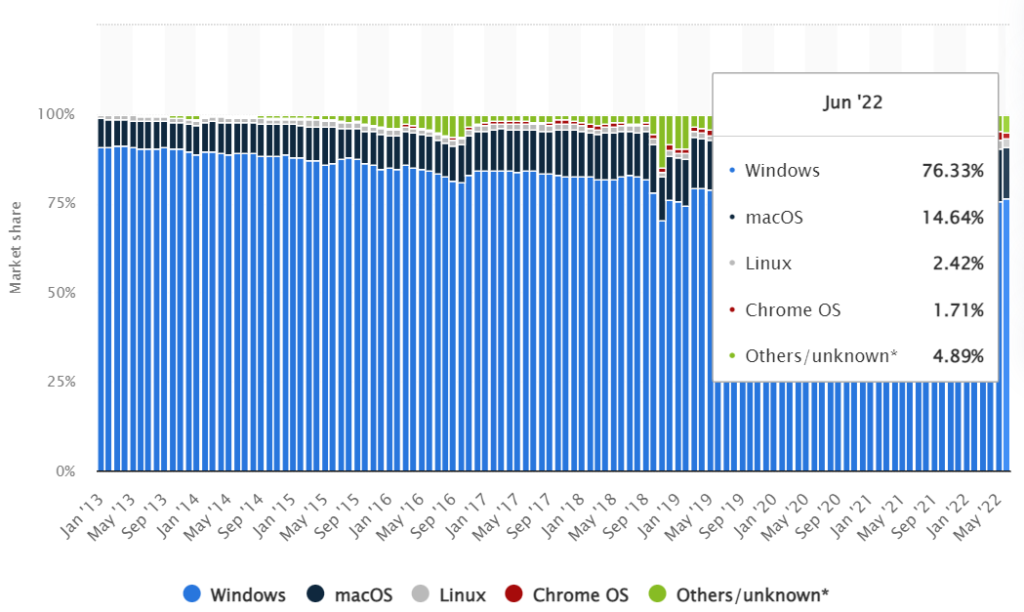
If we see the market share of Microsoft OS it is clearly visible that Microsoft has captured 76.33% market share and the second is macOS.
Even if windows have high dominance there is some organization that provides mac laptop to their employees because of the better performance that mac offers.
But, Microsoft Power BI is not available for mac users currently and also Microsoft is not planning to launch a separate tool for mac users in the future.
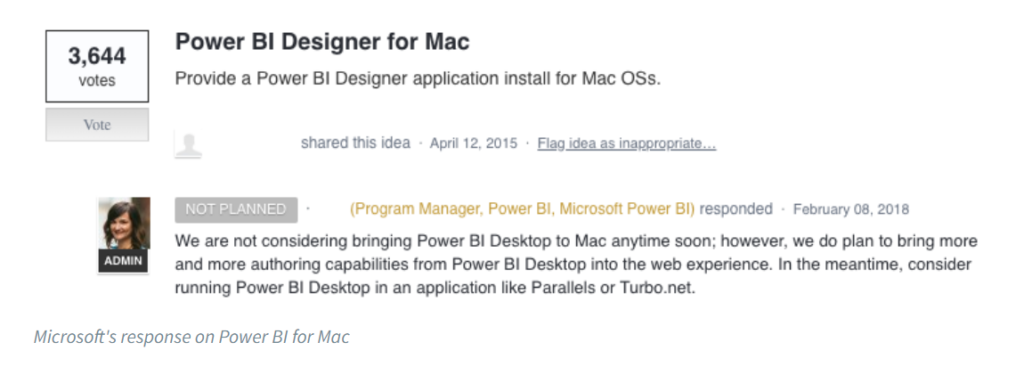
This blog post serves as a guiding light for Mac users, providing a comprehensive introduction to the download process of Microsoft Power BI. Join us on this journey as we unravel the steps, explore alternative solutions, and navigate the realm where Mac meets Power BI.
Let’s dive into the heart of the download process, unlocking the potential for Mac users to leverage the full spectrum of Power BI functionalities.
Compatibility and System Requirements
Detailed system requirements for Microsoft Power BI
Before embarking on the journey to download Microsoft Power BI on your Mac, it’s crucial to ensure that your system meets the necessary requirements for seamless installation and optimal performance. Here, we delve into the detailed system requirements for Microsoft Power BI:
Operating System:
- Windows 10, Windows 8.1, Windows 7, or Windows Server (64-bit editions)
- Note: While Power BI is primarily designed for Windows, Mac users can explore alternative methods, as discussed later in this guide.
Processor:
- Minimum: 1.6 GHz or faster, dual-core
- Recommended: 2.0 GHz or faster, quad-core or better
RAM (Memory):
- Minimum: 4 GB
- Recommended: 8 GB or more
Hard Disk Space:
- 9 GB of available disk space
Graphics:
- Minimum: A graphics card that supports DirectX 11
- Recommended: A graphics card with dedicated memory of 1 GB or more
Display:
- A monitor with a resolution of 1024 x 768 or higher
Internet Connection:
- Required for product activation and access to online services
Browser:
- The latest version of Microsoft Edge, Internet Explorer, Safari, Chrome, or Firefox
These system requirements are tailored for Windows users, and Mac users may need to explore workarounds, such as using virtualization tools or emulators, as outlined in later sections of this guide. It’s essential to check for updates and verify compatibility, especially if you are using virtualization solutions to run Power BI on your Mac. Now that we’ve laid out the foundation, let’s proceed to explore alternative solutions and delve deeper into the download process for Mac users.
Specific considerations for Mac users
While Microsoft Power BI is primarily designed for Windows, Mac users eager to harness its analytical prowess need to navigate specific considerations to ensure a smooth experience. Here are key factors to bear in mind:
- Virtualization or Emulation Solutions:
- Consider using virtualization tools like Parallels Desktop, VMware Fusion, or Oracle VM VirtualBox to run a Windows environment on your Mac.
- Emulators such as Wine may provide another avenue for running Power BI without a full Windows installation.
- Performance Impact:
- Recognize that running Power BI through virtualization or emulation may impact performance. Ensure your Mac meets the necessary hardware requirements for these tools.
- Windows Licensing:
- If opting for virtualization, ensure compliance with Windows licensing agreements. You might need a separate Windows license to run Power BI in a virtualized environment.
- Compatibility Checks:
- Regularly check for updates to virtualization tools, emulators, and Power BI to ensure compatibility. Microsoft may release updates that affect the functionality of Power BI on Mac.
- Network Connectivity:
- Virtualization tools often require a stable internet connection for updates and licensing checks. Ensure your Mac is connected to the internet when running Power BI through virtualization.
- Storage Space:
- Allocate sufficient storage space for the virtualized Windows environment. Power BI projects and datasets can consume considerable disk space.
- User Community Insights:
- Explore online forums and communities where Mac users share their experiences with running Power BI. Learn from their insights and discover potential solutions to common challenges.
- Security Considerations:
- Be vigilant about security, especially if running Windows in a virtualized environment. Keep both Windows and your virtualization/emulation software updated to mitigate potential security risks.
By carefully considering these factors, Mac users can navigate the challenges and successfully run Microsoft Power BI on their preferred platform. In the following sections, we’ll delve into alternative solutions and provide step-by-step guidance to download Power BI on your Mac.
Various Solutions to download Microsoft Power BI desktop on Mac OS/ Macbook
1. Use Virtual Machine
- Set up Virtual Machine on Cloud platforms like Amazon Web Services (AWS), Azure, and Google Cloud Platform (GCP). For setting up the VM in AWS, you can check the article Launch a Windows Virtual Machine.
For setting up the VM in Azure, you can check Quickstart – Create a Windows VM in the Azure portal, and for GCP, you can check Creating and starting a VM instance | Compute Engine Documentation.
Now, the question is there are 3 major cloud providers offering virtual machines which one will be suitable for your requirement? You can check the article Cloud comparison: AWS EC2 vs Azure Virtual Machines vs Google Compute Engine - Once your VM machine is set up then you can download the latest version of Microsoft Power BI to the virtual machine.
- You can use the Microsoft Remote Desktop application available in Mac App Store to get access to the VM.
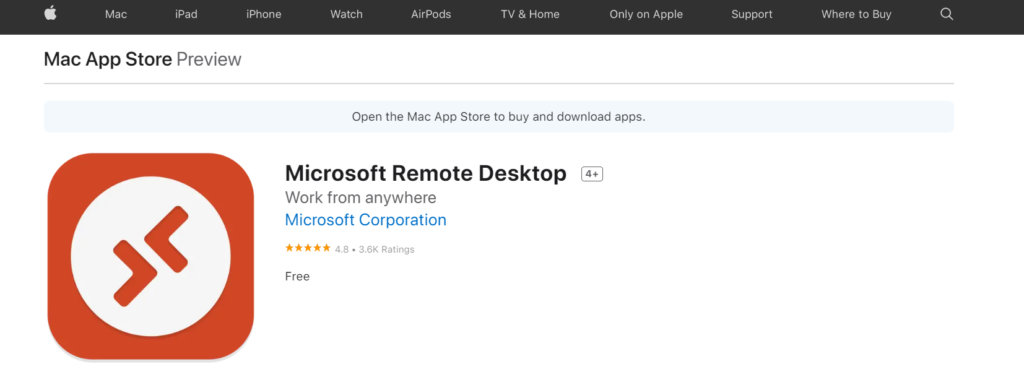
Pros
- You can upgrade the computing resources very easily without worrying about any hardware changes.
- Pay as you use will determine that you are only being charged for your usage and not for any monthly or yearly charges.
- You get strong backup support and even if there is some problem with your current Mac device but your .pbix files will be saved on the virtual hard disk.
- You get lesser wait time and even there are fewer changes of VM getting hanged which is often seen due to laptop heating issues, memory shortage, etc.
Cons
- If your internet connection is off for some reason, then you can not connect to the VM and report development work progress will get hampered.
- VM is slower as vCPUs are half the speed of a physical CPU means 4 core CPU is actually 2 core vCPUs. So you will have to allocate more core while setting up the VM.
- There is an additional delay while using the virtual machine due to the network latency.
- It is not very easy to set up VM and non-technical people will find it difficult to set up VM.
2. Use Remote PC
Another way of using Power BI is to use a separate windows pc or laptop and then access the windows devices using applications like Team Viewer, Any Desk, Remote Desktop Connection, etc.
Pros
I do not see any pros in using a remote pc as it will add additional dependency and cost to using Power BI.
Cons
- Additional Cost
- Only Physical upgradation of computing resources is possible.
- Additional Dependency, you will have to make sure that the remote pc is on and does not go to sleep mode.
- Reliable internet connectivity is required.
3. Use Parallels
Parallels is a product that creates a VM inside your Mac. I really like the product because it offers flexibility to its users. You can install multiple OS such as Linux, Windows, or another copy of Mac OS on your Mac device. Also, using a simple installation process you can create the VM in your Mac and use it to run Power BI on your Mac Device. Let`s see the pros and cons of the Parallels to know more about it.
Pros
- Open Windows applications side by side with your macOS applications, without having to restart your Mac
- Copy and paste text or drag and drop objects between Mac and Windows.
- Run Windows games and other 3D applications.
- Transfer all your data from a PC and use it on your Mac.*
- Easily share files, devices, and other resources between Windows and Mac.
- Install other operating systems, such as versions of Windows, Linux, another copy of macOS*, and free virtual appliances—and use them together.
- Easy Installation process
Cons
- Minimum cost 99$ for home and student use offering 8GB vRAM and 4 core vCPUs.
- Mac can get heated when using parallels and running heavy applications in it.
- Due to windows bloating, Parallels gets slow down.
- Mac battery drains faster.
- Consumes a lot of RAM thus a minimum of 16 GB of RAM should be present in the Mac using parallels.
4. Use Turbo.net
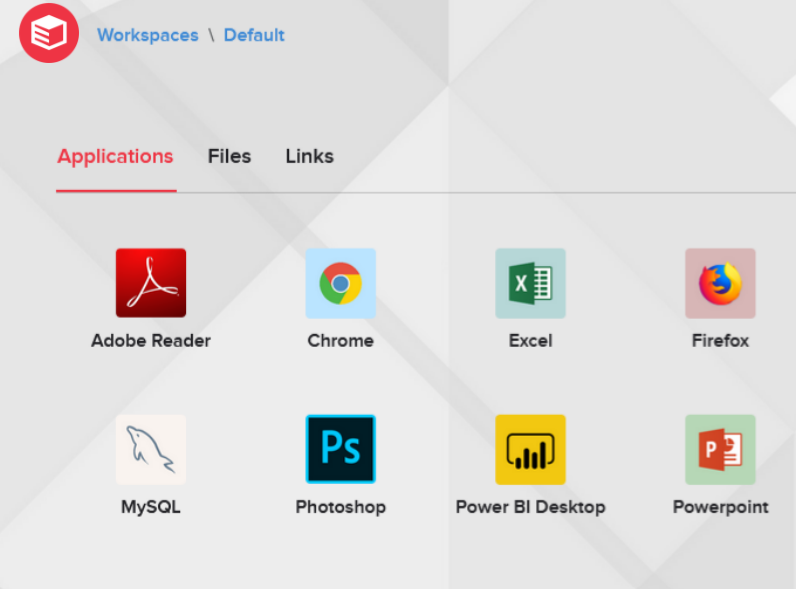
Turbo.net provides you to package applications and their dependencies in a container which is a lightweight isolated virtual environment. These containers run on top of a turbo virtual machine which is an application virtualization engine. You can add Power BI to your workspace and then start using it through your Mac.
Pros
- Turbo containers use a special, lightweight application-level VM called Turbo VM. Turbo VM runs in user mode on top of a single instance of the base operating system.
- Turbo Container startup time is very less in seconds.
- Containerized applications consume only a small percentage of additional CPU and memory consumption relative to native applications. In nearly all cases, Turbo overhead is negligible.
Cons
- Expensive Pricing
5. Use Azure Virtual Machine
While Power BI is designed mainly for Windows, you can still make it work on your Mac by using an Azure Virtual Machine.
What You Need:
- Internet access.
- A Mac running macOS.
- An Azure subscription (you can create a free account if you don’t have one).
Steps:
- Create an Azure Virtual Machine:
- Go to the Azure Portal.
- Select “Virtual machines” and click on “Add” to create a new virtual machine.
- Follow the setup wizard, choosing your preferred options like operating system and size.
- Connect to Your Virtual Machine:
- Once your virtual machine is ready, select it in the Azure Portal.
- Click on “Connect” to download the Remote Desktop file.
- Open the file to connect to your Azure Virtual Machine.
- Install Power BI on Your Virtual Machine:
- Inside your Virtual Machine, open a web browser.
- Download and install Power BI Desktop from the official Microsoft website.
- Follow the installation instructions.
- Run Power BI:
- Once Power BI is installed on your Virtual Machine, launch the application.
- Now, you can create, analyze, and visualize your data using Power BI, all from your Mac.
Why This Works: Azure Virtual Machine acts like a virtual Windows computer on the cloud. By connecting to it, you’re essentially using a Windows environment, allowing you to run Windows applications like Power BI on your Mac.
Remember, this solution provides a workaround for Mac users who want to leverage Power BI. While it’s not as seamless as using it on a Windows machine, it’s a practical way to access Power BI’s powerful features without switching devices.
Give it a try, and you’ll be exploring your data with Power BI on your Mac in no time!
6. Use Power BI Service
Microsoft has revamped the Power BI Service portal, transforming it into a go-to self-service Business Intelligence (BI) tool. Now, you can easily access Power BI Service on your Mac using a web browser – no extra installations needed.
With these updates, creating dataflows and developing data marts becomes a breeze. Dive into the intuitive Power BI Service portal that has been designed with Mac users in mind. The highlight? Co-Pilot, an ingenious feature that understands your data and assists in crafting insightful Power BI reports using simple, natural language.
The improvements in the Power BI Service portal make data management and reporting on your Mac effortless. It’s about empowering you to analyze data without the usual IT team dependencies. Microsoft’s commitment to continuous enhancement ensures that Power BI on your Mac is not just powerful but also user-friendly. Stay tuned for more updates as Microsoft refines Power BI Service, making it your go-to BI companion on your Mac.
Community Support and Forums
Here are some online forums and communities where Mac enthusiasts discuss their Power BI journey:
- Power BI Community:
- Microsoft’s official Power BI Community is a vibrant space where users from various platforms, including Mac, share insights, ask questions, and seek help. Join discussions, share your experiences, and benefit from the collective knowledge of the Power BI community.
- Reddit – r/PowerBI:
- The Power BI subreddit is a community-driven platform where users share tips, tricks, and troubleshooting advice. Mac users often discuss their experiences, providing a great opportunity to connect with like-minded individuals.
- Stack Overflow – Power BI Tag:
- Stack Overflow is a widely used platform for technical queries. The Power BI tag hosts discussions on various Power BI-related topics. Mac users can pose questions, share solutions, or browse existing threads for insights.
- MacRumors Forums – Running Windows on Mac:
- MacRumors has a dedicated section for discussions on running Windows on Mac. This can be valuable for users exploring virtualization or emulation options to run Power BI. Share your experiences and learn from others in a Mac-centric context.
- Spiceworks Community – Power BI Group:
- Spiceworks, known for its IT professional community, hosts a Power BI group where users discuss various aspects of Power BI. Engage with the community, ask questions, and contribute to the collective knowledge.
Conclusion
In conclusion, as of the latest information available, Microsoft Power BI doesn’t have a native version specifically designed for Mac users. However, Microsoft has offered alternative solutions to ensure Mac users can still access and utilize Power BI features. These include the Power BI Service for web-based access, a mobile app for iOS devices, and options like Azure Virtual Machines or virtualization tools for running Power BI on a Windows environment on a Mac.
While the absence of a native Mac version may be a consideration for some users, Microsoft’s commitment to cross-platform compatibility remains evident. Regularly checking Microsoft’s official channels for updates is recommended, as the company may introduce new solutions or provide information on future developments. As technology advances, there’s potential for enhancements in the Power BI experience for Mac users. Stay informed about any announcements from Microsoft to ensure you’re aware of the latest options available.
If you found this guide helpful or know someone navigating the world of Power BI on Mac, share this post with them! Click those share buttons, spread the knowledge, and let’s build a community of empowered Mac users.